Warning: Technology changes very quickly so it is always recommended that you look at the date when the article was last updated. If you have any questions feel free to contact us.
Article Date: 04-18-2018
How To Speed Up Your Computer
 Disclaimer: While we strive to give you the most accurate and helpful computer advice possible:
Disclaimer: While we strive to give you the most accurate and helpful computer advice possible:
Silentpc.com cannot be held responsible for any damage to your computer's software by attempting to follow the PC operating recommendations detailed on this page.
In PART ONE of this series, we talked about keeping your PC Safe & Secure. Now, in PART TWO of this series, we will be looking into ways of keeping your computer performing fast.
Why Is My Computer Slow?
Over time, and with general computer use, your Windows can slow down. Sometimes the problem lies with viruses or malware. We covered that in PART1 of this series: Keeping your Computer Safe. Other times the reason for PC slow down is CLUTTER. Your PC's operating system becomes bogged down with extra files, the hard disk becomes fragmented, and/or too many programs are running simultaneously (often automatically). In PART2 of our series, we cover our recommendations on how to speed up your computer by keeping your computer clutter-free.
Speed Up Your Computer By Eliminating Temporary File Clutter
 Many of the programs we use on our PC every day leave behind temporary files. In many cases temporary files are helpful. For instance, when you open a web page in your browser, the files that comprise the web page are downloaded to your computer and stored as temporary files. This is helpful because it means you do not need to download the same files over and over again, therefore saving time and bandwidth.
Many of the programs we use on our PC every day leave behind temporary files. In many cases temporary files are helpful. For instance, when you open a web page in your browser, the files that comprise the web page are downloaded to your computer and stored as temporary files. This is helpful because it means you do not need to download the same files over and over again, therefore saving time and bandwidth.
The downside to temporary files is that often times these same files (that help save us time and system resources), keep building up past the point of any usefulness and start to consume a sizable amount of computer disk space. We recommend that you clean out these temporary files every so often in order to speed up your PC. It can be difficult to track down every last temporary file, and clear all of them out. Temporary files are located in your web browser, in your log files, in your temporary folders, etc. The list is long and totally dependent on the individual applications you have installed on your PC.
Tool To Speed Up My Computer
This is where a third party application called CCleaner really shines. This program scans your hard disk looking for temporary and unneeded files and presents you with a list of files, so that you can remove unnecessary temporary files. We have run this software for years and it's an easy recommendation. We have seen computers slowed down to the point of malfunction with TERABYTES of temporary files! Get CCleaner
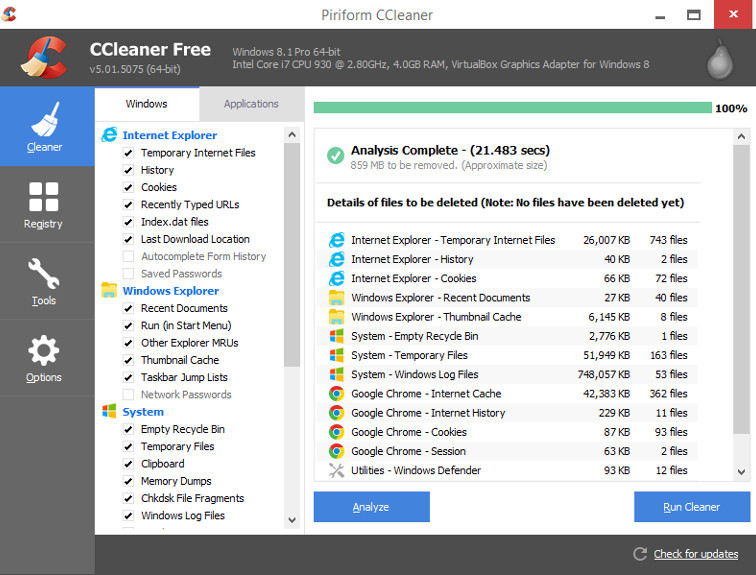
De-Fragmenting Your Disk Drive Helps Speed Up Your Computer
 Drive fragmentation (“fragged” drive) is a problem that almost always occurs over time in a Windows PC.
Drive fragmentation (“fragged” drive) is a problem that almost always occurs over time in a Windows PC.
How File Fragmentation Slows Down Your PC Is Fairly Simple
Imagine you have downloaded three photos and they were are all 5mb, for a total of 15mb. They are written to the drive like this: [1][2][3]. Later you decide that you don't like the second picture and delete it. The space that was used by picture 2 is marked as free: [1][ ][3]. The drive reports 10mb used, but none of the data has actually moved, just the space picture 2 was occupying is now considered free. Later you download another picture, but this one is 10mb. Picture 4's data fills the open space left by picture 2, until that space runs out, and your PC writes the rest to of the file to the unused space of the drive [1][4][3][4]. This cuts the data for picture 4 into two pieces, or fragments it. Over time important files and directories become cut into so many fragments that they become hard for the disk to access quickly.
This is admittedly a rudimentary description, but you can see how it works in principle. For a deeper description check out this article: https://en.wikipedia.org/wiki/File_system_fragmentation
Defraggler Speeds Up Your PC
A Windows operating system will always have a basic defragmentation program installed, but we recommend Defraggler. Defraggler can do everything the standard Windows defragging program can, but with added features. Defraggler will optimize the file placement on your drive, moving your most accessed data to the fastest parts of the drive. Get Defraggler
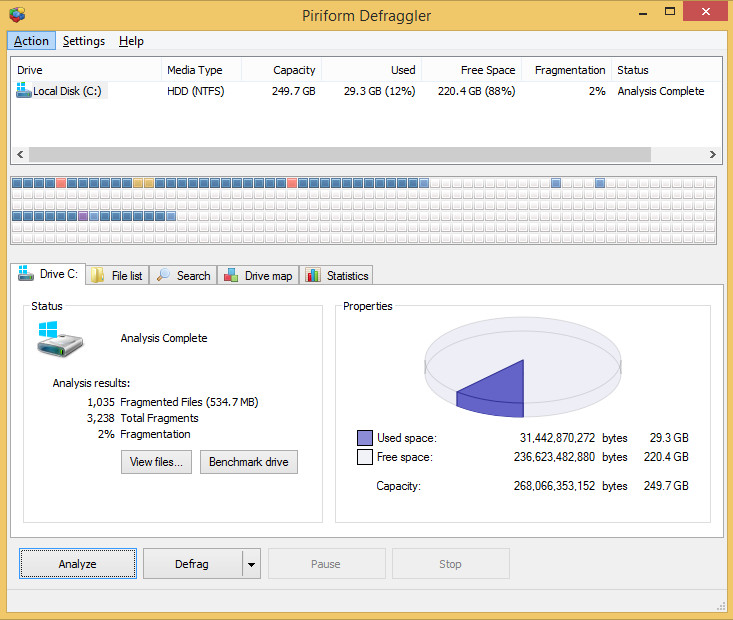
Keep Your SSD Running Faster
 Note: As of the time of this writing, we can only recommend DEFRAGGING your SPINNING HARD DISK DRIVES. Defragging can reduce the lifespan of your SSDs (or at the very least it is not proven beneficial), so attempt to defragment your SSDs.
Note: As of the time of this writing, we can only recommend DEFRAGGING your SPINNING HARD DISK DRIVES. Defragging can reduce the lifespan of your SSDs (or at the very least it is not proven beneficial), so attempt to defragment your SSDs.
Use Trim (Instead Of Defrag) To Keep Speed Up Your SSD
All modern operating systems (Windows 7 and 8) include a utility called Trim. Trim helps reduce fragmentation on SSDs, and therefore keeps your PC running fast.
Speed Up Your PC By Optimizing Your SSD
To keep your PC running its fastest, you should also periodically run the optimization tools included with your SSD, such as Samsung SSD Magician, or Intel SSD Toolbox. While running your SSD's optimization tools included with your SSD, we also recommend double checking that your firmware is up to date. The firmware checking utility is usually located inside the same SSD tools used for optimization.
Too Many Programs Running = Computer Running Slow
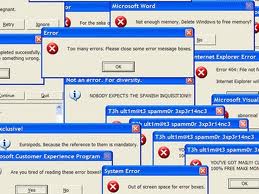 It seems as if almost every piece of software you install is defaulted to automatically startup with your PC, and run in your systray (down by the clock). Many software manufacturers also bundle other unneeded software into the software you actually want. THESE UNNEEDED PROGRAMS slow your computer down. You need to be proactive and watch which programs you are actually installing. Often times, this extraneous software installs as checkboxes during an install process. Each piece of running software takes away from system resources and can be the reason your computer seems to be running slowly. Eventually you will have so much running on your PC at the same time, that your computer slows down.
It seems as if almost every piece of software you install is defaulted to automatically startup with your PC, and run in your systray (down by the clock). Many software manufacturers also bundle other unneeded software into the software you actually want. THESE UNNEEDED PROGRAMS slow your computer down. You need to be proactive and watch which programs you are actually installing. Often times, this extraneous software installs as checkboxes during an install process. Each piece of running software takes away from system resources and can be the reason your computer seems to be running slowly. Eventually you will have so much running on your PC at the same time, that your computer slows down.
Speed Up Your Computer | Remove Unwanted Software
The first thing you need to do is remove unwanted software from your PC. 1) Go to your Control Panel and find "Programs and Features" 2) Then, look for any programs that you do not need. But be careful. Some software installed on your PC is there to help with basic hardware functionality.
Note: Removing unwanted software to speed up a slow computer is something that should only be done if you are sure you know what that program does. Removing programs from your computer is an at-you-own-risk procedure.
If you have purchased a PC from us, rest assured that it comes with an easy restore disk to restore your PC back to original purchased condition (as long as your PC is Windows based). But, you still need to make sure that additional programs and files which have been added to your PC since your purchase have been backed up, and are able to be re-installed or copied over to your PC after restoring your PC.
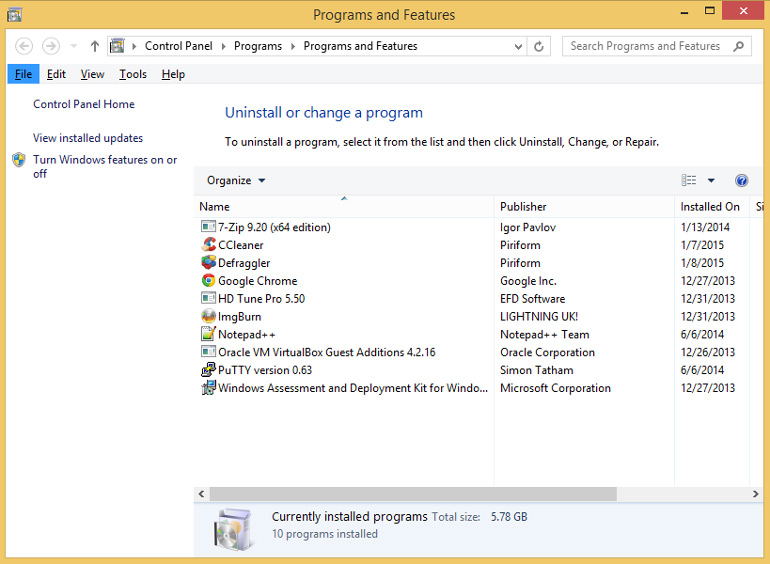
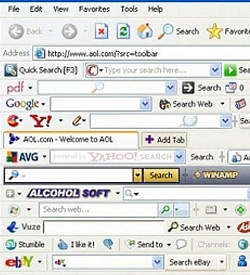
Toolbars Cause Your Computer To Run Slow
We can say with confidence that we are not huge fans of toolbars. We have had numerous customers that have sent their machines to us for repairs and optimizations, almost all of which had toolbars (that they were not using) installed on their PCs. Toolbars eat system resources and make your computer slow. Toolbards are also often unknowingly installed along with other applications. If you don't have a clear reason for using a particular toolbar, we recommend removing all toolbars installed in your browser.
Speed Up Your Computer By Modifying Startup
Cleaning Up Your Systray
Often, you like and use an application, but you don't need it to startup with your PC and run the entire time. In order to make your computer run faster, you can modify Startup to stop these programs from starting, thereby conserving system resources. But, once again, be careful. Some programs need to be running constantly to in order to function, most notably anti-virus and anti-malware. Windows has a variety of ways to modify Startup (such as using msconfig, or modifying the registry and startup directories). For the average computer user, however, we recommend cleaning up Startup by using the Startup Tool in CCleaner.
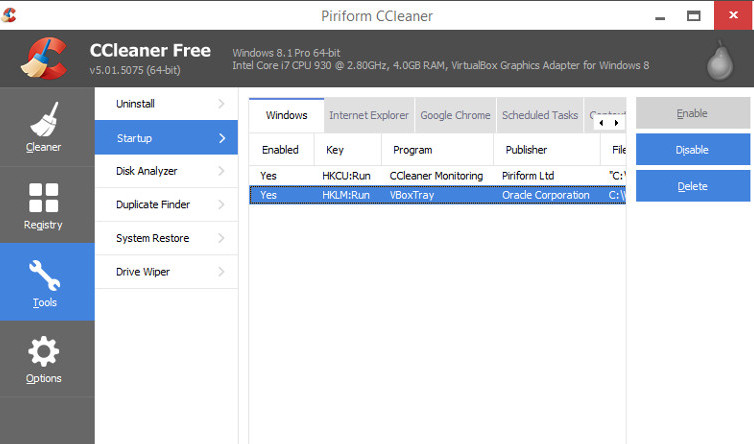
Why Is My Computer Slow? | It Might Need New Hardware
Even if you have cleaned up your PC, your computer may not run quite as fast as when you first purchased it simply because YOU ARE DOING MORE WITH IT than you were originally doing when your PC was new. You might keep more Windows open, you might use more demanding programs, your files might be taking up a larger percentage of your hard drive, and you might need to have more items open in Startup. You can often improve your computer's performance with a few simple upgrades. The main components that can most often be Easily Upgraded are MEMORY and HARD DRIVES. Because of what you are doing on your PC, you may need more memory. Also, the fuller your hard drive gets, the slower it operates. For RAM and Hard Drive recommendations, checkout the following articles:
How Much RAM Do You Need? Click HERE
Recommended Hard Drive Configurations
As always, if you find that it is time to upgrade your Computer altogether, we would be glad to help you determine your PC needs. Please, don't hesitate to Contact Us.
HOW To Speed Up Your Computer > > Basic Computer Maintenance
IN SUMMARY, there are some relatively simple maintenance tasks that keep your computer running faster. These include:
- Cleaning Up File Clutter
CCleaner
- Optimizing Your Hard Drives
Defraggler, TRIM (part of Windows 7 and beyond), and SSD Optimization Tools
- Removing Unneeded Programs
Modifying Startup with CCleaner, avoiding toolbars, and removing programs in Windows > "Control Panel" > "Programs and Features"
Those are the most basic tasks that will keep your PC (almost) as fast as the day you bought it. In addition to this, if you are doing more with your PC than you were originally doing, then you might be able to make your computer faster by simply upgrading your RAM or hard drive.
Other Factors That Make My PC Faster
A couple of other notable practices that also help to keep your PC speedy (which we didn't cover in detail in this article) include:
- Not making huge directories
- Putting your files into sub-folders
- Checking your PCs web browser and disabling any extraneous add-ons or extensions
- Keeping your operating system and other programs up to date
- Closing applications when not in use




