Warning: Technology changes very quickly so it is always recommended that you look at the date when the article was last updated. If you have any questions feel free to contact us.
Article Date: 07-14-2014
Windows XP Support has ended
Microsoft has been supporting XP for 12 years now and has decided that it’s time to put XP to rest. Now that your operating system is no longer being supported there are still things you can do to ensure that your machine will function and that it’s not open to virus attacks.

- What does end of support mean for me?
- Can I still use XP?
- What options are available to me?
- Overall Conclusion
What does end of support mean for me?
Simply put, Microsoft is no longer releasing anymore updates for Windows XP in any fashion. In the early days of XP there were security issues and loopholes within the OS that hackers could exploit, and over time Microsoft would release security patches and updates as they found them to ensure that your machine was protected from the latest virus attacks and security loopholes. Your XP operating system will no longer be protected from any future updates or security patches, and will likely succumb to some form of attack if you continue to use it online, even just watching videos on Youtube, etc.
Bottom Line: You will need another supported OS to ensure that your computer is safe and efficient.
Can I still use XP?
Your machine will still run XP and function the way it should for the most part. You can continue to check your emails, save your documents, and play games (games will be limited, since Flash may not continue to make updates for Windows XP). Your PC is likely to continue to perform as it did before Microsoft announced they will no longer support XP. Even though your computer system will function normally, it will no longer be safe to do so online.
Bottom Line: XP will continue to function as an OS, but will be open to any new forms of attack, and will not receive updates.
- But what if I have an antivirus program?
- Can I lose documents and photos?
- Will my computer still be fast with XP?
But what if I have an anti-virus program?
Any anti-virus programs you have will continue to scan for virus’ and continue to work like it always has, but because Microsoft has ended their support for XP, anti-virus vendors will no longer receive support from Microsoft to help deter attacks on your OS, and will likely discontinue support for XP to focus on security for newer Operating Systems instead. Your current anti-virus protection may work right now, but eventually someone will find a way around your anti-virus (running under XP), and the out of date anti-virus will not be able to catch it.
Bottom Line: Your anti-virus will not be able to keep your machine safe for very long, the time to upgrade is now.
Can I lose documents and photos?
If your operating system is compromised, then an intruder can potentially take control of your machine and remove or copy your documents and photos, or simply damage the operating system and make your PC unusable. The longer XP is used the higher the chance that someone can find a way into your machine without your knowledge. Over time your machine can also become bogged down with viruses, malware, and other unwanted programs to the point of where you will no longer be able to access the drive or documents in it. Note: We recommend a program like Dropbox or Carbonite to back your files up online in order to safe guard them from loss.
Bottom Line: There is a risk that someone can break their way into your machine and steal or delete documents and photos, or damage the system so badly, that your PC unusable.
Will my computer still be fast with XP?
Over time your computer will begin to slow down. Some of the updates that were released for XP ensured that your hardware and software worked well together. Now that there is no longer support, it will be harder for your machine to interact with new software without issues. Third party vendors will also cease making drivers or updates for drivers in XP, so getting a new printer or keyboard to work with your computer may not be possible down the road.
Bottom Line: New devices and software will have compatibility issues with Windows XP down the road.
What options are available to me?
Luckily there are many options available, if you’re currently running Windows XP. The most effective option, for replacing your operating system, is for you to contact our sales department. Purchasing a new or upgraded PC, and having the experts configure it for you is by far the safest and easiest way to transition over from Windows XP.
- Upgrading your OS to Windows 7 or Windows 8.1
- The ease of installing Windows 7 or Windows 8.1
- Using Windows XP while offline
- Should I Use VMware to run XP
Upgrading your OS to Windows 7 or Windows 8.1
Microsoft has made it easier to upgrade your current operating system to a newer one. Before Microsoft started working on this, users would have to completely install a new operating system from scratch, which would require that everything on your hard drive would need to be deleted. Fortunately, Microsoft has come out with a few tools to make the transition from one operating system to another, as fluid as possible.
You CAN NOT load windows 7 or 8 on a PC that has XP on it without doing a complete format and reload. There are “upgrade options”, but they erase the operating system, and perform a fresh load, moving the user folders over to the new load. If you have any files in any other locations, your files may be deleted. Instead of using “upgrade options”, we recommend that you buy a new hard drive, and do a fresh load of Windows 7 on that. The upgrade advisor lets you know if you CAN run Windows 7 or 8.
| Windows 7 Upgrade Advisor | Windows 8.1 Upgrade Advisor |
|---|---|
| Running the Windows 7 Upgrade Advisor will tell you if your machine is compatable with Windows 7, and will reveal what devices connected to your computer are not. | Running the Windows 8.1 Upgrade Advisor will tell you if your machine is compatable with Windows 8.1, and will reveal what devices connected to your computer are not. |
The Windows 7 Upgrade Advisor is simple to use and pretty straight forward. It will take a few minutes for it to scan your system, but will promptly display the results of your system and notify you of anything that is not compatible with Windows 7.
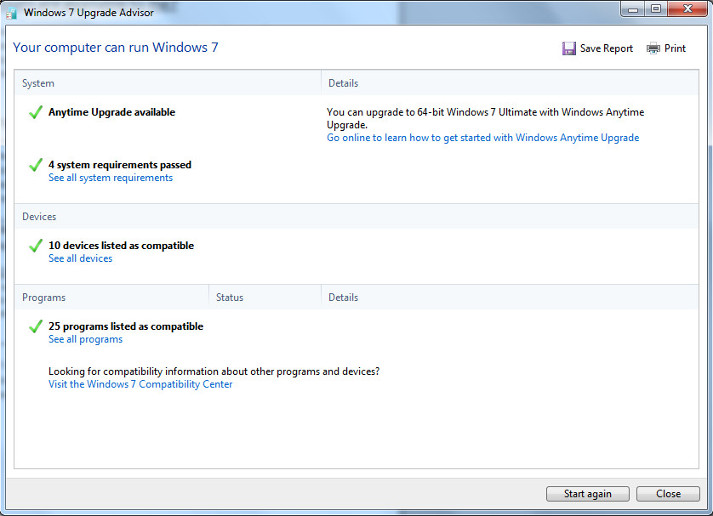
The Windows 8.1 Upgrade Advisor acts in almost the same way the Windows 7 Upgrade Advisor does, but does display a little more detailed information. Running the advisor will display a list of incompatible hardware and software and will notify you if your current setup is ready for Windows 8.1
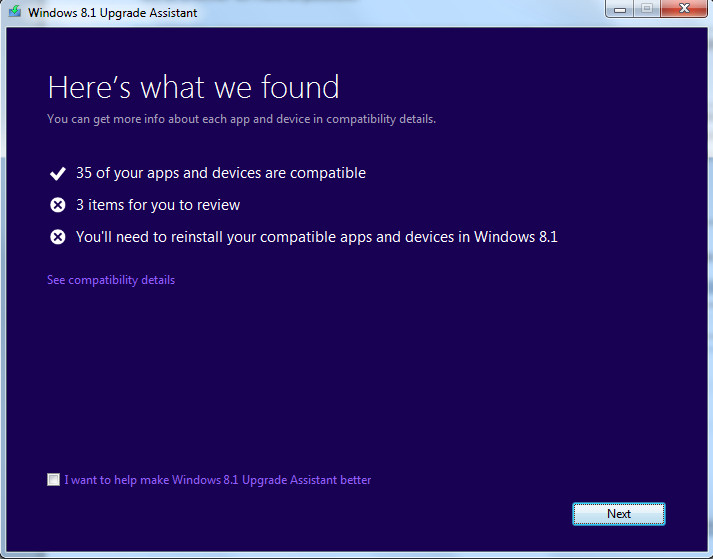
The ease of installing Windows 7 or Windows 8.1
Both Windows 7 and Windows 8.1 SHOULD be installed from scratch. Windows XP almost always needed specific drivers in order for the operating system to be installed, and would not proceed past that point without them (which made it difficult to get the operating system installed). The new versions of Windows are almost always able to install a generic and basic version of most drivers. (These drivers will need to be updated once the new OS is installed.)
Bottom Line: Installing a new operating system is now easier, and more user friendly.
Using Windows XP Offline
If you want to continue using Windows XP without the threat of virus or malware attacks the easiest way is to disconnect your machine from your modem or router. XP will still run without a connection to the internet, the only drawback is that you will have no access to your emails or online gaming. This is the perfect setup for a user who just needs to run some basic function on their machine such as word processing or audio recording.
Bottom Line: You can use your machine for anything that doesn’t require an internet connection to ensure there are no virus or malware threats.
Should I Use VMware to Run XP or Use XP Mode?
Using a virtual machine or running XP Mode in Windows 7, can still have the same support issues, as if you’re running Windows XP. Using a virtual machine is like having a full copy of Windows XP installed on your machine. A virtual version of Windows XP is still susceptible to new security risks, IF you allow it to access the internet. This can cause your already protected machine to become vulnerable to virus attacks.
Both VMware and XP mode are the equivalent of running XP. If your computer is already safe and secure from virus attacks, running Windows 7 for instance, and you choose to run either of these two programs to access the internet, then it could be like opening a door to invite virus and malware infections, if you use the virtual PCs online. This is a great solution for someone who has a program that will only run in XP, but doesn’t want to stay with the older, less secure operating system.
Bottom Line: Using XP mode or VMware on an already safe computer will cause it to have the same security flaws as XP does and could allow your machine to become infected with viruses if you use XP online. If you use a virtual PC for Windows XP, don’t use it for internet related activities, keep those to your main operating system.
Overall Conclusion
Running XP on your machine (even as a virtual PC) is risky, and as time passes the risk only increases. Your copy of Windows should be upgraded to something that is currently being supported for your computer, in order to remain safe and secure.
Without knowing your exact configuration, it can be difficult for us to recommend the operating system which will work best for you. Don’t wait until your computer is already infected with viruses and malware. It can be difficult or impossible to save the data on your PC, if you wait too long. Please feel free to contact us at (360) 687-8883, or e-mail us at sales@silentpc.com, so we can help make the right recommendations for an updated PC, or operating system.




