Warning: Technology changes very quickly so it is always recommended that you look at the date when the article was last updated. If you have any questions feel free to contact us.
Article Date: 01-07-2025
USB and Thunderbolt
USB
How do all the various PC connectors compare and what are they designed for? First, we discuss types of USB and what the names mean. Then, we'll dive into Thunderbolt and Firewire device connection history.
What do all these USB numbers mean?
| USB Specification | Also Known As | Interface Options | Transfer Speed | Power Capabilities |
|---|---|---|---|---|
| USB 2.0 | -- | Variety Of Input Device USB Type-A most common |
480 Mb/s | Up to 2.5 watts |
| USB 3.2 Gen. 1x1 | USB 3.0 USB 3.1 Gen. 1 USB Superspeed |
USB Type-A, USB Type-C, microUSB | 5 Gb/s | Up to 4.5 watts |
| USB 3.2 Gen. 2x1 | USB 3.1 Gen. 2 USB Superspeed 10Gbps |
USB Type-A, USB Type-C, microUSB | 10 Gb/s | Up to 4.5 watts |
| USB 3.2 Gen. 2x2 | USB Superspeed 20Gbps | USB Type-C | 20 Gb/s | Up to 100 watts |
| USB 4 | Thunderbolt 4 up to 40Gbps bi-directional | USB Type-C (Thunderbolt 4 connector required for full speed) | 40 Gb/s | Up to 100 watts |
| USB 4.2 | Thunderbolt 5 up to 80Gbps bi-directional or 120Gbps one direction and 40Gbps other direction |
USB Type-C (Thunderbolt 4 connector required for full speed) | 80Gbps bi-directional or 120Gbps output and 40Gbps input |
Up to 240 watts |
What makes USB 4 and USB 4.2 so special?
As of 2019 Intel made their Thunderbolt protocol royalty free. Thunderbolt 5 and USB 4.2 came out in 2024. USB 4 came out in 2022 in response to Intel making Thunderbolt protocol royalty free. USB4 is basically the same thing as Thunderbolt 4, but it is also backwards compatible with various USB-C connectors as well as Thunderbolt 3. Intel recognizes USB4 as compatible with Thunderbolt 4, Thunderbolt 3, and USB-C. USB4 provides the user with up to 40Gb/s throughput (or 32Gb/s in real world rates) for data transfer (with Thunderbolt 4 compatible connector). Thunderbolt 4 (and USB4) is capable of external graphics support, dual 4K or single 8K video support, single cable docking with charging, and 10GbaseT Ethernet.
Thunderbolt vs. USB
What Is Thunderbolt?Thunderbolt 4
Thunderbolt For The Audio Professional
Daisy Chaining Thunderbolt, Firewire, and USB
Should I Use a Thunderbolt to Firewire (1394) Adapter?
What Is USB-C?
Thunderbolt, Firewire, and USB Speeds and Capabilities
What Does Backward Compatibility Mean?
Thunderbolt and USB in a Nutshell
Current and recent device connectors we discuss in this article include the following:
- USB 4.2 - released 2024
- USB 4 - released 2022
- USB 3.2 Gen. 2x2 - released 2017
- USB 3.2 Gen. 2x1 (also called USB 3.1 or USB 3.1 Gen. 2) - released 2013
- USB 3.2 Gen. 1 (also called USB 3.0 or USB 3.1 Gen. 1) - released 2008
- USB 2.0 - released 2000
- Thunderbolt 5 - released 2025
- Thunderbolt 4 - released 2020
- Thunderbolt 3 - released 2015
- Thunderbolt 2 - released 2013
- Thunderbolt 1 - released 2011
Display Port (also called DP) is used primarily for video output, but Display Port connectors are being paired up with Thunderbolt and USB to offer super fast data transfer and power connections for a myriad of external devices. Let's take a look at what makes USB, Thunderbolt, and Display Port connectors similar and what makes them different from one another.
What is Thunderbolt?

Thunderbolt 4 / USB4 are the latest technology for connecting external devices to your PC, and have replaced Firewire (1394) as the standard connection for audio recording interfaces and pro video devices.
Thunderbolt 4 is made to losslessly daisy chain up to 6 devices, and can also provide up to 100 watts of power to those devices. Thunderbolt solves computer cable clutter issues which can be increasingly more annoying with an increase in computer devices. Thunderbolt can be daisy chained with up to six Thunderbolt devices of varying types, from external hard drives, to high-end audio interfaces, to high-definition monitors, to hubs, to docks, to expansion chassis, etc.
Many audio and video professionals still own Firewire devices, and many audio and video devices are still being produced with Firewire connectors, but these Firewire devices are primarily switching over to Thunderbolt. Because Thunderbolt is newer technology compared to Firewire, Thunderbolt devices can still be somewhat pricey compared to Firewire and USB devices. However, the benefit of using Thunderbolt over Firewire, USB 3.0 (USB 3.2 Gen. 1x1 - 5 Gbps) and USB 3.1 (USB 3.2 Gen. 2x1 - 10 Gbps) is staggering.
Thunderbolt Vs Firewire 800
Many audio and video professionals already own Firewire devices, but these Firewire devices have primarily been switched over to Thunderbolt or new generations of USB.
Is Thunderbolt Better? Hands down, yes. Thunderbolt versus Firewire, Thunderbolt wins. Thunderbolt 4 is faster (about 40 times faster). Thunderbolt sends data in the same way Firewire does (in a steady stream). Unlike Firewire, Thunderbolt is TRULY daisy-chainable.
Thunderbolt 4
Thunderbolt 4 was released 2020. Thunderbolt 4 uses a different connector than Thunderbolt/Thunderbolt 2. Starting with Thunderbolt 3 Intel began using the physical port of USB C and Display Port for their Thunderbolt ports. At 40 Gbps, Thunderbolt 4 doubles its theoretical potential for speed when compared to Thunderbolt 2 (20 Gbps). Thunderbolt 3 (40 Gbps) is QUADRUPLE the speed of the original Thunderbolt, as well as being quadruple the speed of the recently released USB 3.1 ports. Furthermore, unlike previous versions of Thunderbolt, users will be able to use Thunderbolt 3 ports as a Display Port or as a USB 3.1-C port (USB 3.1's compact port). Thunderbolt 3 will be able to provide 15 watts of power (with up to a 100 watts of optional power) to their devices. This means (assuming the device has a compatible connector), that users will be able to charge their docks and cell phones and other USB and Thunderbolt devices using a Thunderbolt 3 port.
Additionally, Thunderbolt 4 (and USB4) is capable of external graphics support, dual 4K or single 8K video support, single cable docking with charging, and 10Gb/s Ethernet.
Thunderbolt Transfer Protocol
Unlike early USB technology, Thunderbolt devices transfer isochronously (in a steady stream), making it ideal for audio and video production.
Thunderbolt For The Audio Professional

What is Thunderbolt for the audio professional? Unlike early USB technology, Thunderbolt devices transfer isochronously (in a steady stream), making it ideal for audio and video production. Thunderbolt is especially beneficial to the audio or video professional because Thunderbolt makes it possible to use the latest external recording interfaces. Thunderbolt audio devices can effortlessly record simultaneous channels of audio at 24 bit/ 192KHz, versus the 24 bit/ 96KHz maximum that Firewire (1394) could offer.
Thunderbolt's ability to attach external Thunderbolt hard drives also allows for extreme throughput to your Thunderbolt recording drive. Normal SATA3 hard drives are limited to 6Gb/s speeds, while Thunderbolt data drives connected through Thunderbolt, can transfer data at up to 40Gb/s (Thunderbolt 4/USB4).
Theoretical Speed Vs. Actual Read/Write Speed
Although Thunderbolt 2 can operate at 40Gb/s, Thunderbolt 2 runs along 4X PCIe 4.0 bus lanes. Since the effective rate of each PCIe 4.0 bus lane is 1 GB/s, the effective maximum rate of Thunderbolt 4 in actuality is 32GB/s. This is still just as fast as any other connection (the same as the maximum theoretical speed of M.2 PCIe 4.0 hard drives). But, since these drives have read/write speeds that are less than their theoretical speeds.
Thunderbolt 4 will operate at a maximum of 40 Gb/s, using 4X PCIe 4.0 bus lanes. However, since the effective rate of each PCIe 3.0bus lane is 985 MB/s, the effective maximum rate of Thunderbolt 3 will actually be about 32.05 Gb/s. This will still be more than three times the speed of USB 3.1 and faster than any other external connector available.
What Is USB-C?
USB-C is the latest USB connector, which will eventually make connecting devices to your PC simpler and easier. USB-C is fully USB 3.1 and as such is capable of 10 Gb/s (assuming your device is capable of 10 Gb/s). It is a compact and fully reversible USB. This means that USB-C will have ends that don't have a right way or wrong way up or down, and both ends of a USB-C adapter are designed to be exactly the same. Either end of USB-C is able to be plugged into the USB-C ports on your PC, laptop, or device.

USB 3.1, also called Super Speed USB, is available on two different types of ports - standard USB 3.1 ports and USB-C. Standard USB 3.1 ports are not the same thing as USB-C. Standard USB 3.1 ports will also operate at up to 10 Gb/s. Standard USB 3.1 ports are completely backwards compatible with USB 3.0 and USB 2.0. USB-C on the other hand, would require an adapter in order to be used with a USB 3.0 or USB 2.0 cable.
USB-C devices are just beginning to be developed. But, given some time most devices from laptops, to hubs, to printers, to netbooks, to cell phones will likely come with a USB-C port. USB-C can supply up to 100 watts of power to devices, so USB-C should decrease cable clutter as well. It is also possible that some USB-C cables will support Display Port.
Thunderbolt and USB-C
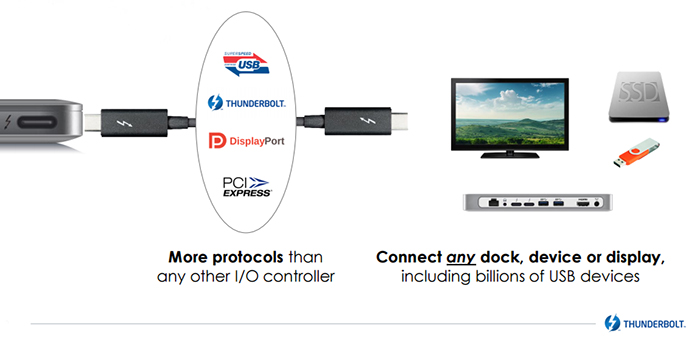
Thunderbolt 3 will use USB-C type cables for Thunderbolt 3 cables (due out at the end of 2015). Thunderbolt 3 will use Thunderbolt, Display Port, USB 3.1, and PCIe protocols in their port and cables. This means that a Thunderbolt 3 port and cable will be able to be used as a USB-C connector as well as Thunderbolt 3. It will also be able to supply video output to Display Port monitors.
Daisy Chaining Thunderbolt, Firewire, and USB Devices
Firewire | Although Firewire was developed with the ability to daisy chain devices, doing so with critical devices such as audio interfaces, has always been problematic. This is because 1394 (Firewire) uses a dedicated bus to allow a direct path from your recording device to the computer. When Firewire is daisy chained for audio recording, you can run into throughput bottlenecks, resulting in stuttering in your recordings, or requiring you to be limit yourself to lower-quality audio to make up for throughput issues.
USB | USB 2.0 and below cannot be daisy chained at all, unlike Thunderbolt and Firewire. Additionally, since USB sends information in packets, and slows down with every additional device connected. Generally, USB is not suitable for serious audio or video recording.
Thunderbolt - Ideal For Daisy Chaining | Thunderbolt, however, is made specifically to chain devices together, and has enough bandwidth to actually handle multiple devices on one Thunderbolt port without any issues. Daisy chaining devices with Thunderbolt is perfectly acceptable, even with sensitive audio and video equipment. Indeed, Thunderbolt was designed to eliminate cable clutter, by allowing the computer user to daisy chain devices such as multiple monitors, printers, audio devices, etc. Up to 6 devices can be daisy chained together per Thunderbolt port. Instead of 6 separate devices with cords running from the back of your computer, only one Thunderbolt cable need exit the back of your PC, to power 6 Thunderbolt devices. However, whenever daisy chaining Thunderbolt devices together, in order to not lose bandwidth, make sure to put the highest speed device in the chain first.
I have a legacy Firewire device
Should I Use a Thunderbolt to Firewire Adapter, or a TI 1394 Chipset Firewire Card?

Although Apple has released a Thunderbolt to Firewire adapter, it isn't a direct conversion. The Thunderbolt to Firewire adapter places an extra chip in between the Thunderbolt port and your Firewire device, which requires a driver. This can cause issues with audio devices which are particular about which chipset your 1394 (Firewire) card has. External devices (such as the M-audio Project Mix I/O) may not even show up, unless you use a 1394 card which uses a TI chipset (not available in a Thunderbolt to Firewire adapter). If you need to use a Firewire device (particularly for audio recording), we recommend using a Firewire card that has a TI chipset, instead of using Apple's Thunderbolt to Firewire adapter. Alternatively, you could use onboard Firewire, but beware onboard Firewire doesn't normally include a TI chipset, and is subject compatibility problems. This is why we use Firewire cards with the 1394 Ti chipset in them when building our digital audio pcs (if the customer wants the option of using Firewire).
If you do end up attaching a Firewire device to your Thunderbolt port (with a Firewire to Thunderbolt adapter), you will want to place Firewire at the end of the chain, since Firewire is slower than Thunderbolt. If you use a first-generation Thunderbolt device with a Thunderbolt 2 device, you will want to put your first-generation Thunderbolt device on the end of the chain, because the throughput is only as fast as the slowest transmission.
Thunderbolt to USB | USB to Thunderbolt
Can I use my Thunderbolt device with my USB port, or my USB device with my Thunderbolt port?
You cannot use USB with Thunderbolt/Thunderbolt 2 devices or ports. USB and Thunderbolt/Thunderbolt 2 are not compatible. If you are using Thunderbolt 3, Thunderbolt 4, USB4 (remember this is now the same as Thunderbolt 4), you should be able to attach any USB-C to your Thunderbolt port, but you will always transfer at the speed of the slowest device or cable. In other words, USB4 and Thunderbolt 4 are backwards compatible with Thunderbolt 3 and USB-C.
What Does Backward Compatibility Mean?
Thunderbolt, Firewire, and USB Compatibility
Backwards compatibility means that you can plug an older version of a cable and device into a newer port. Remember, whenever you plug in an older cable or device into a newer port, it is only as FAST AS THE OLDER VERSION.
Summarizing USB, Firewire, and Thunderbolt Compatibility
- Thunderbolt 5 / USB 4.2 are backwards-compatible with Thunderbolt 4, Thunderbolt 3, and USB-C
- Thunderbolt 4 / USB 4 are backwards compatible with Thunderbolt 3 and USB-C
- Thunderbolt 3 will be backwards compatible with Thunderbolt/Thunderbolt 2 using an adapter (may cause issues)
- Thunderbolt 2 is completely backwards compatible with Thunderbolt 1
- Thunderbolt 2 is backwards compatible with Firewire using a Thunderbolt to Firewire adapter (may cause issues)
- Thunderbolt 1 is backwards compatible with Firewire using a Thunderbolt to Firewire adapter (may cause issues)
- USB and Thunderbolt/Thunderbolt 2 are not compatible
- USB 3.1 is backwards compatible with USB 3.0 and USB 2.0
- USB 3.0 is backwards compatible with USB 2.0, BUT USB 3.0 is not compatible with USB 1.1 or USB 1.0
- USB 2.0 is backwards compatible with USB 1.1 and USB 1.0
Thunderbolt and USB in a Nutshell?
Benefits Of Thunderbolt 4 / USB 4
- Designed specifically for use with high-speed external data storage, dual 4K or single 8K display support, audio/video devices, single cable docking, and 10GbaseT adapters.
- Designed to eliminate cable clutter due to Thunderbolt's ability to be daisy-chained losslessly
- Thunderbolt is full-duplex (it can go in two directions at once)
- Thunderbolt directly utilizes your PCI-Express bus for lightning fast response times
- Thunderbolt is high-speed isochronous connection (transfers in a steady stream), especially helpful for audio and video projects (USB is not isochronous)
- Thunderbolt 4 operates at 40 Gb/s (effective rate is closer to a potential of 32Gb/s)
- Thunderbolt 4 / USB4 are capable of accepting a Thunderbolt 3 cable and device, as well as a USB-C cable and device.
- The next Thunderbolt standard to come out should be Thunderbolt 5 (or USB 4.2).
ADDED Benefits Of Thunderbolt 5 / USB 4.2
- Designed specifically for use with high-speed external data storage, transfer, triple 4K or dual 8K display support, audio/video devices, Thunderbolt 5 docking devices, and 10GbaseT adapters.
- Designed to eliminate cable clutter due to Thunderbolt's ability to be daisy-chained losslessly
- Thunderbolt is full-duplex (it can go in two directions at once)
- Thunderbolt 5 includes Bandwidth Boost where it provides 120 Gbps upstream and 40 Gbps downstream allowing for the support of high resolution displays and other devices simultaneously (you may need a docking device to take advantage of this).
- Thunderbolt directly utilizes your PCI-Express bus for lightning fast response times
- Thunderbolt has high-speed isochronous connection (transfers in a steady stream), especially helpful for audio and video projects (USB prior to USB4 and USB 4.2 is/was not isochronous)
- Thunderbolt 5 operates at 80 Gb/s (effective rate is closer to a potential of 64Gb/s)
- Thunderbolt 5 / USB 4.2 are capable of accepting a Thunderbolt 4 or Thunderbolt 3 cable and device, as well as a USB-C cable and device.





