Warning: Technology changes very quickly so it is always recommended that you look at the date when the article was last updated. If you have any questions feel free to contact us.
Article Date: 01-19-2017
Computer Device and Connector Bottlenecks
Hard Drive & Device Connector Speeds
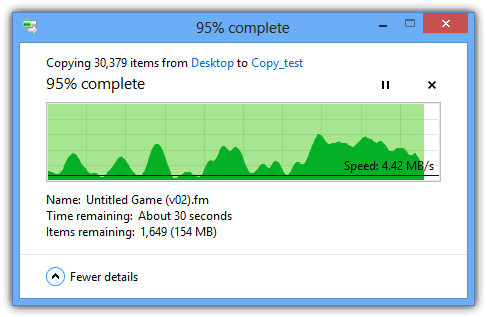
What do all the various hard drive and device connector speeds mean? At what speed can I expect my data to actually flow? The confusion with connector speeds and how fast a PC crunches data is partially because of the confusion between Megabits (Mb), Gigabits (Gb), Megabytes (MB), and Gigabytes (GB).
Data SIZE is usually written in bytes - either as Megabytes (1000 bytes), Gigabytes (1000 Megabytes), or Terabytes (1000 Gigabytes or 1,000,000 Megabytes).
Data TRANSFER SPEEDS are usually written in bits – either as Megabits per second [1000 bits], Gigabits per second [1000 Megabits], or Terabits per second [1000 Gigabits or 1000000 Megabits]. These transfer speeds are shortened to Mb/s or Mbps. Sometimes data transfer speed (or especially access speed) is written as bytes, however. Computer Components usually use Megabits or Gigabits per Second to convey how fast data flows; and Device Connectors, Bus Speeds, and Controllers are usually spoken of in terms of megabytes or gigabytes per second to convey how fast data flows. This leads to confusion regarding how fast each part of the connection actually goes. Converting between transfer speeds can get especially confusing because 1 byte=8 bits (rather than a multiple of 10).
Data Speeds
- 1 Byte=8 Bits
- 1 MB=8 Mb
- 1 GB=8 Gb
How Fast Are My Devices?
The following are various devices, slots, and connectors and their equivalent theoretical speeds:
| Type | Mbit/s | Gb/s | MB/s |
|---|---|---|
| USB 2.0 Connector |
.5 Gb/s (480 Mbit/s)
280 Mbit/s effective |
60 MB/s
35 MB/s effective |
| WD Red Hard Drive | 1.2 Gb/s (1200 Mbit/s) | 150 MB/s |
| SATA II Connector | 3 Gb/s (3000 Mbit/s) | 375 MB/s |
| Samsung SATA III SSD | 4.3 Gb/s (4320 Mbit/s) | 540 MB/s |
| USB 3.0 Connector | 5 Gb/s (5000 Mbit/s) | 625 MB/s |
| SATA III Connector | 6 Gb/s (6000 Mbit/s) | 750 MB/s |
| USB 3.1 Connector | 10 Gb/s | 1250 MB/s |
| Thunderbolt | 10 Gb/s | 1250 MB/s |
|
PCIe 2.0 x4 Lanes
(4 Lanes of PCIe 3.0 system bus) |
16 Gb/s | 2000 MB/s |
| DMI 2.0 | 16 Gb/s 4X PCIe 2.0 Lanes | 2000 MB/s |
| Thunderbolt 2 | 20 Gb/s (Effectively 16 Gb/s because it uses 4x PCIe 2.0 lanes) | 2500 MB/s |
| Samsung 950 PRO M.2 SSD | 20 Gb/s | 2500 MB/s read, 1500 MB/s write |
| Samsung 960 EVO M.2 SSD | 25.6 Gb/s | 3200 MB/s read, 1900 MB/s write |
| Samsung 960 PRO M.2 SSD | 28 Gb/s | 3500 MB/s read, 2100 MB/s write |
| PCIe 3.0 x4 (4 Lanes of PCIe 3.0 system bus) | 31.5 Gb/s | 3940 MB/s |
| DMI 3.0 |
31.5 Gb/s
4X PCIe 3.0 Lanes |
3940 MB/s |
| M.2 PCIe 3.0 x4 Slot |
31.5 Gb/s
Directly To Bus |
3940 MB/s
Directly To Bus |
| Thunderbolt 3 |
40 Gb/s
(Effectively 31.5 Gb/s because it uses 4x PCIe 3.0 lanes) |
5000 MB/s
(Effectively 3940 MB/s because it uses 4x PCIe 3.0 lanes) |
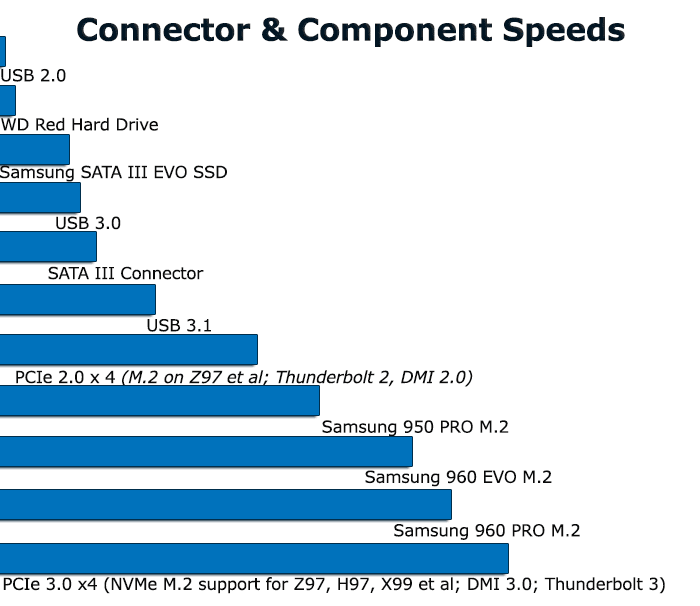
Remember, just because a connection has the theoretical potential for a certain speed, doesn't mean it will reach that speed. Most standard (spinning) hard drives max out at around 150 MB/s. This is even less than the old SATA I specifications of 188 MB/s. So, for standard spinning hard drives, it doesn't matter that SATA III specifications can go up to 750 MB/s, because the hard drive cannot.
Before NVMe PCIe Direct, NVMe U.2, and NVMe M.2 PCIe 3.0 x4 drives; most SSD drives (even M.2 drives) maxed out at 550 MB/s. This is still less than the SATA III specification of 750 MB/s. PCIe slots on motherboards can be limited and M.2 drives can be pricey, but the latest M.2 drives can NOW reach read/write speeds of up to 28 Gb/s, taking advantage of MOST of the M.2 slot's PCIe 3.0 x4 bandwidth (31.5 Gb/s).
Potential Bottlenecks With PCIe 3.0 x4 M.2 Drives
Another example of a connection not running at its theoretical speed, can occur when you run a newer PCIe 3.0 x4 M.2 drives on an older motherboard such as a Z97 motherboard. The Z97 chipset operates off the PCIe 2.0 standard and so M.2 drives ran on Z97 can only run at the maximum speed of PCIe 2.0 x4, which is the equivalent of 2000 MB/s. Your 2500 MB/s or 3500 MB/s M.2 drive would not be able to run at full speed on a motherboard with a chipset that utilizes PCIe 2.0 x4.
Direct Media Interface Speed | DMI Bottlenecks

The Direct Media Interface (DMI) bandwidth is another limitation on your PC that a lot of computer users are not aware of. Most (BUT NOT ALL) Intel 100 Series chipsets (Skylake) utilize DMI 3.0, which gives the user a full 4 lanes of PCIe 3.0 to transfer between the chipset side of the motherboard (the Platform Controller Hub or PCH) and the CPU (or CPU controlled side of the motherboard). For Z170, H170, B150, and others, using DMI 3.0 means that 31.5 Gb/s of information can flow from one side of the PC to the other at any given point.
On most Z170, H170, and B150 motherboards, features such as M.2, SATA, Audio, Wi-Fi, USB, LAN, a TPM module, and lower level PCIe cards use the Chipset (PCH) to direct the flow of information. The chipset then determines which information will be allocated to go through the Direct Media Interface (DMI 3.0) to be processed by the CPU. Depending on what other tasks the chipset side of your PC is doing at any given moment, you might not be able to FULLY utilize the full 4 lanes of PCIe 3.0 your newest, lightning fast NVMe PCIe 3.0x4 M.2 drive or Thunderbolt 3 device needs to be processed at full speed, because you may be sharing bandwidth with some of the other functions on your chipset.
Typical Functions Controlled By The Chipset
- 6 GB/s SATA Ports
- HD Onboard Audio
- USB 3.0/2.0
- PCIe Expansion (Z170, Z270, H170, B150, H110, C232(X99 and C623 usually allocate 2x PCIe slots to the CPU)
- LAN
- M.2
NVMe PCIe 3.0 x4 M.2 Drive Bottlenecks
When using an older chipset (for instance Z97,H97,X99,B150), the direct media interface is version 2.0. DMI 2.0 runs approximately half the speed of DMI 3.0 and won't be able to fully utilize the lastest M.2 drives.
As always, if you need any help deciphering your PC needs, don't hesitate to contact us and ask one of our friendly technicians.





